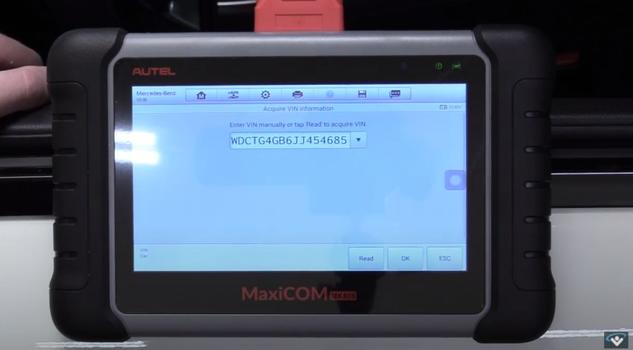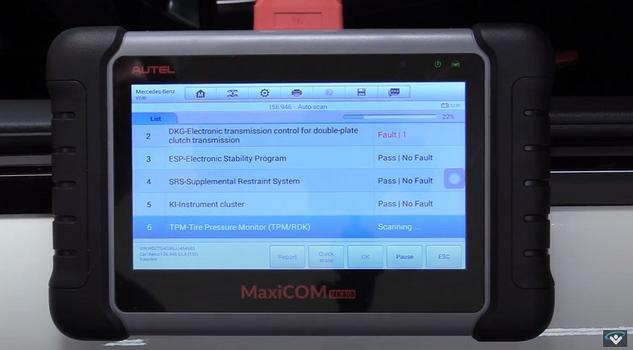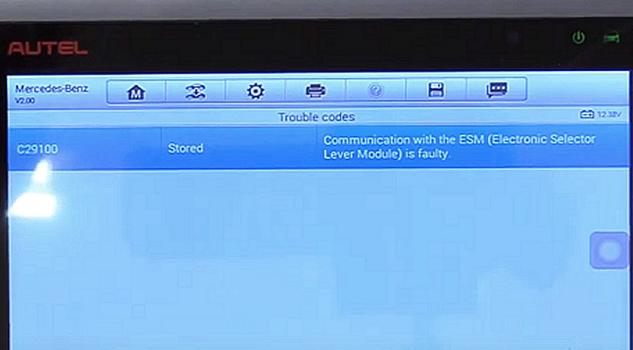A CAN scanner (controller area network) is by far the most advanced step in the computerized world of automotive diagnostics. Because car's have several onboard computers which "talk" to each other and share data such as the PCM (powertrain control module), SRS (safety restraint system), ABS (anti-lock brake system) Traction control, HVAC, Proximity warning, Self driving controls to name a few, malfunctions can now be easily detected across the entire system network using the CAN.
Though there are many levels of CAN scanner tools available you can get an inexpensive unit from Amazon for about $55.00.
1. Much like an simple drivetrain (engine) scan the CAN scanner plugs into the same OBD2 port which is located under the dash on the drivers side in most cases.
2. The screen will prompt you choose the manufacturer of the vehicle, then the VIN identification feature will "pop up" which follows this step.
3. The VIN number id will tell the scanner exactly which car you have including the engine and transmission type, trim level and other options your car may have.
4. Once you have selected to start the scan it will begin showing each system status once the scan of a particular system is complete, the status of said system will appear while detecting communication errors.
5. If a problem is detected it will allow you to select the system which will then display the error code. Once the repair is complete you can simple choose the clear codes prompt and you are done, it's that easy.
Potential Scanner Capabilities
- Read/clear codes for all available systems
- Create new keys
- ABS valve control for bleeding brake systems
- Crankshaft Relearn
- Reset battery monitor
- PCM and BCM flashing
- Reset Steering Angle Sensor (SAS)
- Support forced DPF regeneration and adjusting injectors
- Reset service mileage and service intervals
- Support TPMS sensor relearn
- Display live data in text, graph & analog for easy data review
- Relearn parking brake pad monitor after replacement
- Support IMMO functions
Each scanner model will have its own set of options and tasks it performs so its a good idea to examine a scanner capabilities before purchasing.
Watch the Video!
Please watch this video of the job being done, then continue down the guide to glean additional helpful information.
Credits
This guide knowledge base was created by the 2CarPros Team, and by Ken Lavacot: Automobile repair shop owner and certified master automobile technician of over 30 years. If you have question or need help please ask one of our experts we are happy to help. Please visit our 2CarPros YouTube Channel for additional car repairs.