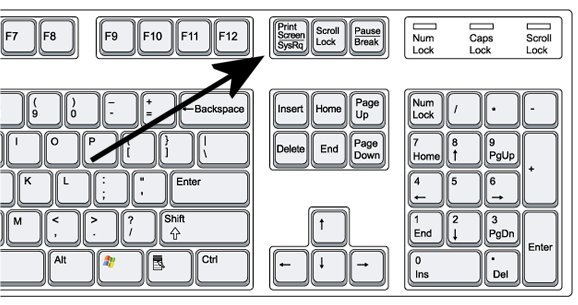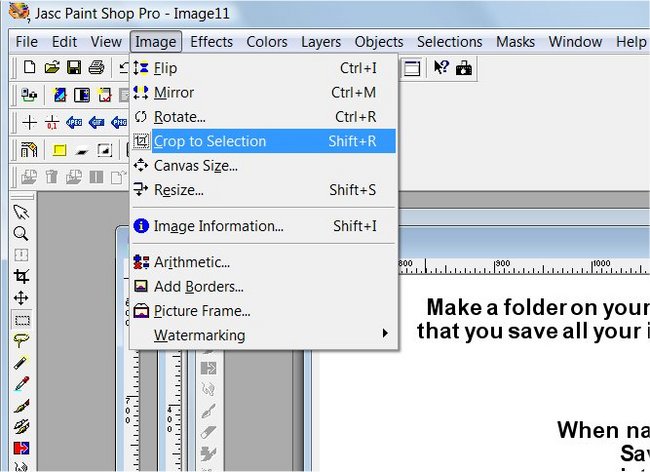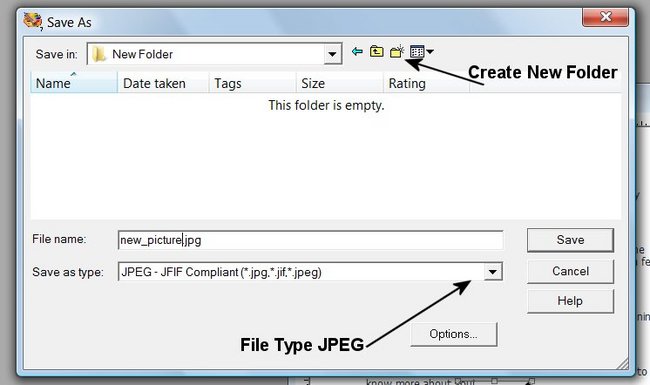2CarPros Expert Instructions and Procedures
Expert Sign Up Requirements: You must be an automotive repair technician with at least four years of experience. An expert level technician should have more than four years experience and certified by at least one major manufacturer.
Basic Guidelines for 2CarPros Experts
- We pay per question you have responded too. A helper/expert will receive
$1.00 for every free question answered while an expert will receive $2.20 for every donor question answered.
There is no limit to the amount of questions you can answer. We don't allow
novice technicians to enter this program.
- Our users come first! Some users are upset their car has broke down, so it is up to us to help them as quickly as possible to put their lives back to normal. Always uphold the highest standards of professionalism, compassion and integrity. Answer questions with donations quickly, we want to have the word spread about the site :-)
- Every Expert will receive a free (Pro version, a $2,500 yearly value) Shop Repair
Software Access to reference answers. We will ask all experts to install as
many pictures from Mitchell1 as possible to help clarify your answer. When posting
a picture from Mitchell1 it needs to be legible, make the picture actual size
and do not resize the image, if possible. (note: You can only log in to Mitchell1
on one computer only! If you load it on more than one machine (and it will)
it messes up the number people we can give it to and then we have to reset the
account and start all over. Also, DO NOT CHANGE THE PASSWORD OR USER NAME, other
Experts are using the same login information.
- If a post has been answered by a Expert and you see incorrect information,
either suggest an alternative repair in a new answer or message the Expert involved
and allow them to correct it. We want to solve problems between us, not in the
public eye.
- Communicating with other Expert is encouraged, we have a good thing going
and is because everyone plays nice in the sandbox, leave attitudes at the door.
- We give you tips and information to help answer users problems quickly, please get acquainted
with these basic testing and service pages on 2CarPros and link to these pages
often.
- Expand your knowledge and experience with fellow 2Carpros.com Experts, there
is over 750 years combined car repair knowledge here, tap in!
- Choose manufacturers or topics you are best in. Feel free to answer questions in other categories,
many questions and answers are universal.
- If you are involved with other websites we encourage a text or banner link
to 2CarPros, let's spread the word! A link to 2CarPros from a website with less
traffic than ours will help their ranking.
- DO NOT LINK EXTERNALLY TO OTHER SITES! Any links to other websites with
less traffic than ours hurts our search engine ranking. All external links will
be removed unless approved by 2Carpros.com. Please report any external links
to mike@2carpros.com
- Some people will email you directly asking about car problems. Encourage
them to post their question in the website so everyone can benefit from it and
you will answer it promptly. We cannot track emailed responses for payment.
- We reserve the right to review your answers, and remove any expert at anytime.
Expectations: Answer the donation posts first and then answer as many posts completely as you have time to. Quality answers are needed to help people and build our community. Also, thank them for visiting 2Carpros.com at the end of your posts. Try to use the many how to do's on the site like how to change a fuel filter and provide the link to the appropriate page. Provide honest, simple to understand responses the average person can understand. When giving advice please use a positive attitude in your response.
Reporting Abuse: Any of the following should be reported and deleted: porn, profanity, religious debate or statements, slanderous statements. Feel free to delete posts containing these attributes and send a copy you have done so to mike@2carpros.com
Payments Terms: We give all donated funds directly to our Experts. Payment transactions are processed on or before the 25th of each month. These payment can be delivered to your paypal account or by mailed check. All Experts must have a w-9 form on file at 2Carpros.
Avatar: Avatar images will featured you with your questions. If you have a repair uniform please wear it, we want to look as professional as possible.
IMAGE CAPTURE INSTRUCTIONS
Below, we will show you how to capture a picture and use it to help answer your
post. If there is an image you would like to use to help one of our members, view
the image with your computer.
- Press the Print Screen key on your keyboard. [PrtScn]
- Open an image editing program, such as Microsoft Paint, Photoshop, Paintshop Pro or any other image editing software you may have on your computer.
- Go to the "Edit" menu and choose "Paste As New Image". This will open a new image of the viewable computer screen.
- Use your image editor's crop tool to crop out unnecessary portions of the screen shot and then click the "Crop" or "Crop to Selection" link under the "Image" heading.
- Go to the File Menu and choose Save As.
- Click the folder up button to get to your desktop.
- Add a new folder to your desktop by clicking the New Folder icon. The computer is asking where you would like to save the image in question. I recommend making a new folder for saving all your images and saving it in a new folder on your Desktop. If you save all your pictures in the same folder it will be easy to find.
- Your picture is ready to be saved in the new folder, There will be a drop down menu that lets you choose different formats like .gif, .bmp, .tiff etc
- You will need to choose a picture format, we prefer pictures to be saved as JPEGS (.jpg) Naming the picture is also important. Type the image name as the file name. Try to use complete words to describe the images ex: brake rotor diagram should be saved as (brake_rotor_diagram.jpg) do not use capital letters, spaces and abbreviations like (Brk RtorDgm.jpg).